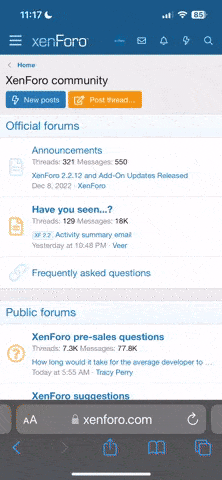You can free [cXF] Light and dark mode switch
1.1.0 download the source from the button above
Description:
Add an icon to easily switch between light and dark mode style with some extra features.
Note: with this add-on, no style is included. You need to have at least two styles to use the switch.
LIVE demo on https://www.synoforum.com
(you can switch between Light and Dark style AND VertiLight and VertiDark style. To choose VertiLight style, switch the style from the footer, and then you can use the switch for VertiDark)
Features:
HOW TO SET IT UP:
Because you set the switched style ID in style properties, you can have more Light and Dark styles and switch between them.
Screens:
< demo >

< top position >

< bottom (footer) posiiton >

< permissions >

1.1.0 download the source from the button above
This is a cXF Pack B Membership Add-on. Upgrade your account to cXF Pack B Membership for:Click to expand...
- 1-year access to all cXF Pack B Membership Add-ons for XenForo 2
- 1-year access to all cXF Premium Customizations for XenForo 2
Click to expand...
If you got our add-ons on websites other than customizexf.com or xenforo.com, then you got them on pirated sites. If so, we suggest you remove the add-on from the server and download it from the original site. Please, support the developers and fight piracy!Click to expand...
Description:
Add an icon to easily switch between light and dark mode style with some extra features.
Note: with this add-on, no style is included. You need to have at least two styles to use the switch.
LIVE demo on https://www.synoforum.com
(you can switch between Light and Dark style AND VertiLight and VertiDark style. To choose VertiLight style, switch the style from the footer, and then you can use the switch for VertiDark)
Features:
- set light and dark style ID in the style properties
- set switch icon position (next to Search in navigation, next to Style chooser in the footer or both positions)
- switch mode is based on permissions (you can enable/disable switch mode for certain groups)
- set text on icon hover for each style (i.e. Light mode, Dark mode)
- set the icon for each style
- set the icon color and hover color separately in navigation and footer position
- set the page width (below the selected page width the switch mode icon will not show) for top and bottom switch icon separately
HOW TO SET IT UP:
- Set user or group permission to Yes for this add-on
- Go to Options > [cXF] Light and dark mode switch and set the position
- Set position in Options
- Go to Style properties for your style and set the Style ID of the switched style (i.e. in Light style you'll set the ID of the Dark style and vice versa) and customize it for your needs
Because you set the switched style ID in style properties, you can have more Light and Dark styles and switch between them.
Screens:
< demo >
< top position >
< bottom (footer) posiiton >
< permissions >